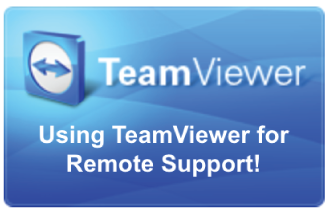REMOTE SUPPORT FOR APPLE AND WINDOWS DEVICES
It’s as easy as 1, 2, 3
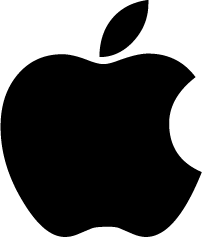
SELECT MAC
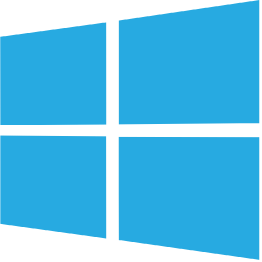
SELECT WINDOWS
DIRECTIONS FOR REMOTE SUPPORT ON MAC
STEP 2: On a Mac computer, using Safari, look for the downloads button at the top right of your Safari window. Click the Downloads button to show your recent downloads.
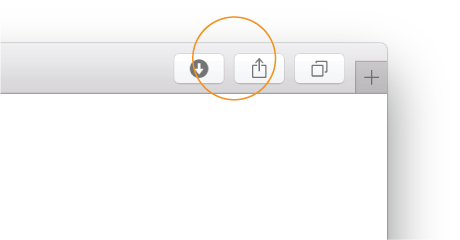
STEP 3: Double click the TeamViewerQS downloaded file and which should launch a new TeamViewerQS window.
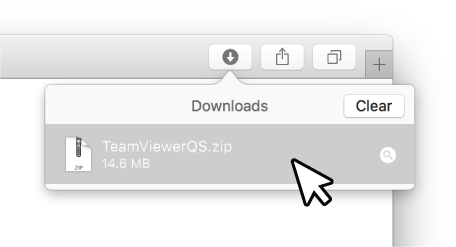
STEP 4: In the TeamViewerQS window, Double click the ‘TeamViewer Quicksupport.app’ to launch the program.
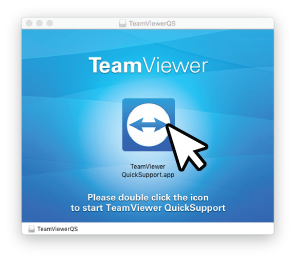
STEP 5: Once the program is launched, call Sunrise Computers at 717.267.1340 with ‘Your ID’ and ‘Password’, provided in the app, along with your credit card information.
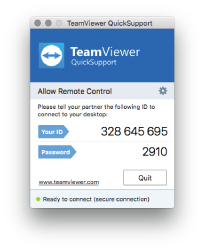
DIRECTIONS FOR REMOTE SUPPORT ON WINDOWS
STEP 2: On a Windows computer, if using Internet Explorer, you should see a message window pop up prompting you to “Run”, “Save” or “Cancel” the download. Click the “Run” button.
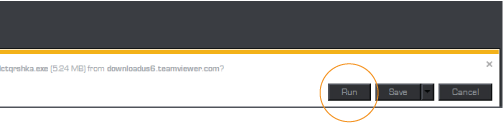
STEP 3: The TeamViewer will download and start running. When prompted with the “User Account Control” window asking if you are sure you want to allow the program to make changes to your computer. Click “Yes”.
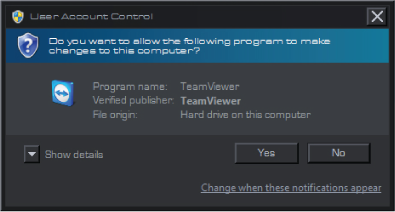
STEP 4: Once the program is launched, call Sunrise Computers at 717.267.1340 with ‘Your ID’ and ‘Password’, provided in the app, along with your credit card information.
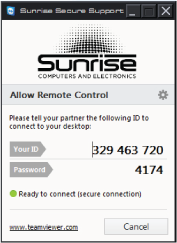
SEND US A MESSAGE
Have questions? We’re happy to answer them. Reach out and we’ll get back to you.